Examples¶
The MICRESS software package includes a lot of examples how to configure a simulation for feature training purposes, benchmarks against analytical solutions, and real world applications (see directory structure). These examples usually serve as a starting point or template for own simulation setups.
Open Examples/Template from the main file menu¶
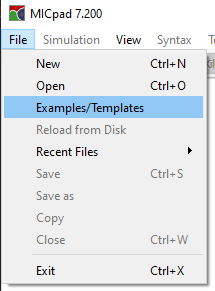
The installed examples can be browsed in the example dialog. In fact, arbitrary example directories can be examined here. The preset path can be edited. The default is taken from the corresponding app configuration (see section App configuration).
The header of the selected example, resp. the driving file, is displayed. A short description should give an overview of the simulation. Tags are intended for a future search functionality. Beside the driving file itself, other necessary input files for the examples are listed in the required files section.
Example dialog¶
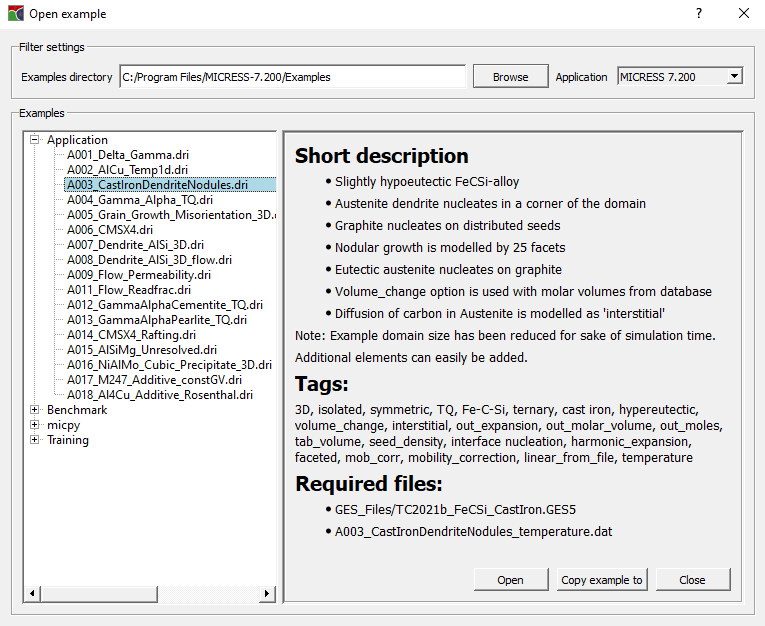
If a choice for an example is made, there are two options to continue
-
Open the file directly: Depending on installation, there might be no write permission for that file location. But you can load the file and examine results for example.
-
Copy example to: This feature opens a save-as dialog to save the driving file at a location of choice. The files specified in the required file section will be copied, too. Be aware that only flat files will be copied. No sub directories will be made. The driving file will be adapted automatically.
At the new location, the work with the example can begin, e.g. start simulation or modify input.
Note: You can use this example dialog for your own project related file collections, too, given that you insert informative headers in your driving files. It is recommended to create an own app configuration for your project (see section App configuration) which should include your project directory.