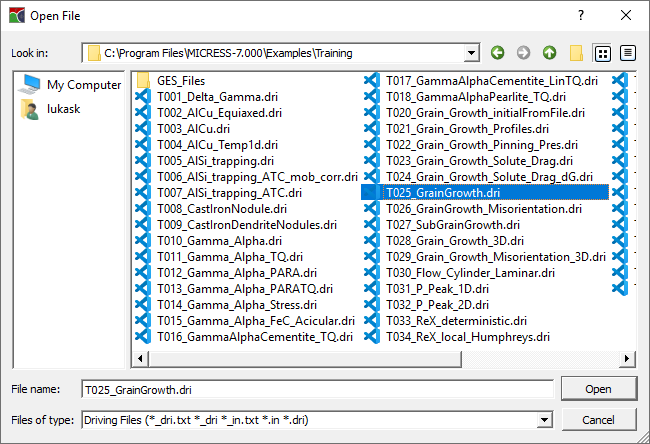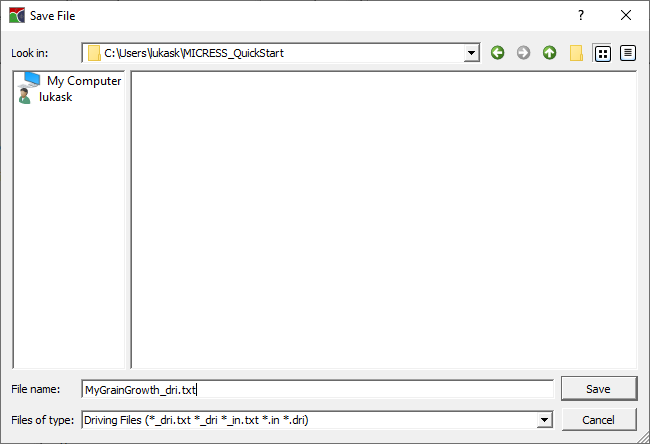Quick Start¶
Step 0: Acquiring MICRESS¶
MICRESS® is a commercial software and can be acquired by contacting info@micress.de by email. The MICRESS group will provide information about pricing and software download details.
Results of the MICRESS examples and the freely available viewer DP_MICRESS can be downloaded from www.micress.de.
Step 1: Install MICRESS¶
Follow the installation instructions.
Step 2: Start MICpad¶
Use the MICpad shortcut on your desktop or run MICpad.exe (Windows), resp. MICpad.sh (Linux), to start MICpad.
Step 3: Load Example Simulation¶
- Select File→Open in the navigation menu to open the file browser.
- Navigate to the Examples directory located in the MICRESS installation directory.
- Open T10_01_GrainGrowth_2D.dri located in Examples/Training.
Step 4: Save Input File to Home Directory¶
- Select File→Save as in the navigation menu.
- Browse to your Home directory and create an new folder MICRESS_QuickStart.
- Open MICRESS_QuickStart, enter MyGrainGrowth as filename and hit Save.
Step 5: Start Simulation¶
Select Simulation→Start in the navigation menu.
If done correctly, you should now see the MICRESS console output being printed to a window next to the driving file in MICpad.