File
File¶
A MICRESS® results file (see Output Files) can be opened with DP_MICRESS, which can be both a new data file by 'Open solution' or a beforehand used one by 'Load recent'. Several files can be bundled into a group so that commands are done for all the windows belonging to the group. This tool facilitates working with DP_MICRESS.
'Reload all solution' will update all open solutions. This can be necessary if some other process changes the already loaded content of the files on disk, e.g. a newly started simulation writes to the same files.
The simulation results can be exported in several ways for other usages, e.g. as images using Export group as image (see Figure 1) or as datasets in other file formats using Export window contents as dataset.
Export window contents as dataset¶
The format of which is made use for a MICRESS® data file, is the MICRESS® standard format. VTK is a format used by Kitware’s visualisation toolkit (VTK) and is very common in scientific image processing and visualisation with Paraview. There are two versions available: On the one hand binary is a compact, non-human-readable data format. On the other hand, exporting results as ASCII data can be used for small data sets to check the results manually. An uncompressed ASCII data files consumes much more disk space than raw binary data. The export to a Dream.3D compatible HDF5 file is also possible.
When exporting window contents as dataset there are several options available:
-
Regionspecifies the area to export. An export of the complete dataset is straightforward. The 'region' selection allows to exactly specify the region (also 3D) of the dataset which will be exported. The coordinates are preset by the currently visible region. The 3rd dimension will be set to the full extend by default. If mirroring or repetition is enabled, the region will be set to the mirrored or repeated full extend. Exporting mirrored or repeated zoomed regions is not possible. If you want to export such regions in 3 dimension, you have to it in two steps. First, mirror e.g. in X and Y to a file and load this file and mirror in Z direction. -
Output geometryspecifies the resulting extents of exported dataset (in grid cells). If the extents are the same as in the region settings, it will be a one to one export. It is possible to export in a finer or coarser geometry by customizing the output geometry, In this case, the chosengeometry conversionmethod will be applied. TheNearest neighbourmethod steps through the cells of the new geometry and calculates real coordinates. The value of the nearest cell in the original dataset will be taken.interpolate/averagecan be used for continous data and will interpolate between the values when specifying a finer geometry or average the covered data cells when coarsening.
Figure 1¶
Interpolate fraction data from example T008_CastIronNodule
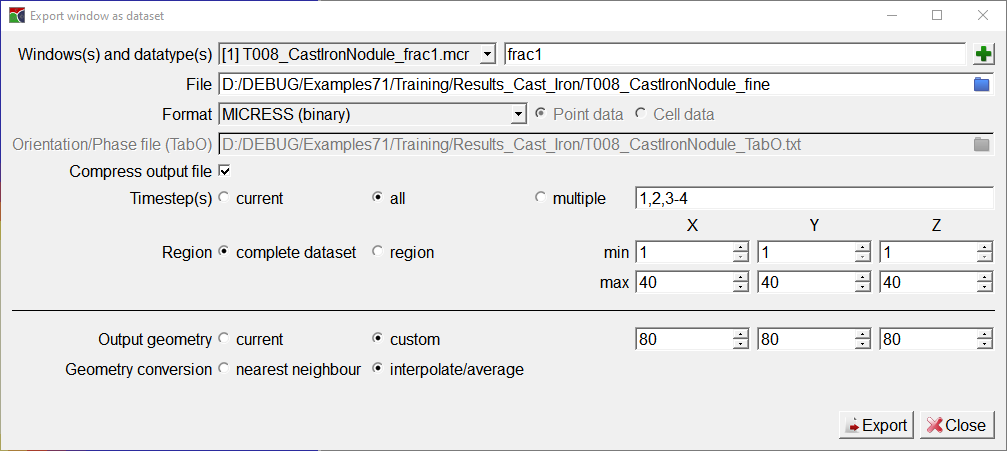
Figure 2¶
Comparison of original and interpolated fraction data sets
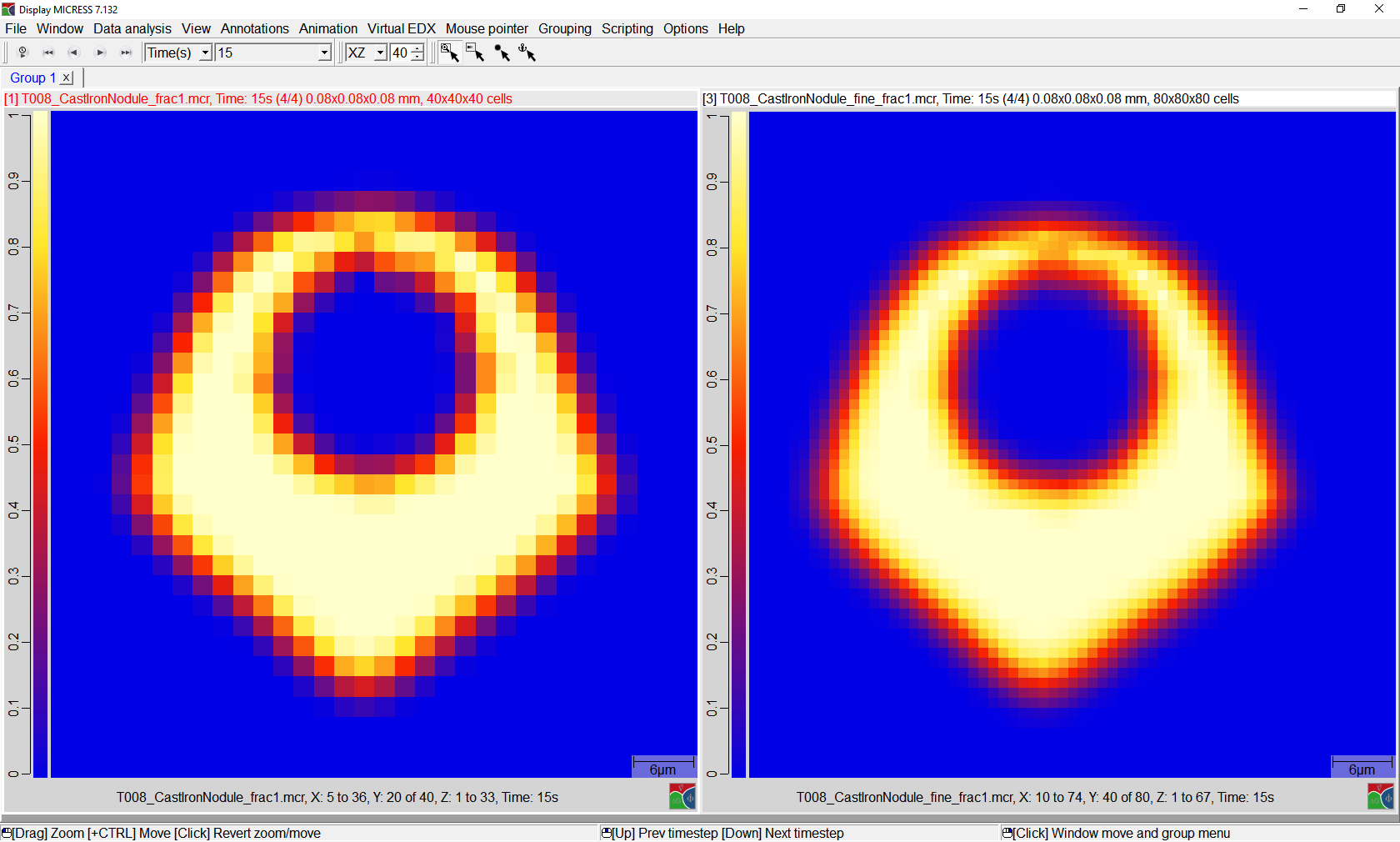
Export group as image¶
In Figure 1 the settings for an image export are presented. There are several image formats available: The tif-format is especially recommendable when dealing with uncompressed files, but consumes also a lot of storage space because of the high quality standard. Also, the selection can be restricted to the actual needs. This means, the number of used timesteps or the 3^rd^ dimension. Moreover, the picture quality can be changed in general by modifying the resolution.
Figure 1¶
The formats and options for saving the result files as images
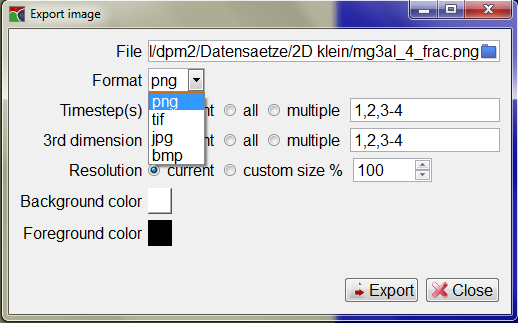
When exporting group as image only the image resolution, and not the content itself, is changed when selecting anything else than 'current'. To improve the image resolution is useful especially when dealing with big data sets. Modifying more than the 'current' settings in relation to both timestep and 3d leads to some obligatory variations: In case of multiple time steps, a star (*) in the output file name will be taken as a place holder for the time step. Respectively a question mark (?) for multiple 3D planes should be added. Usually these variations are set automatically. When changing one’s mind after putting this variation into execution and hence going back to 'current', the star or question mark have to be removed manually when considered disturbing. 'Resolution' varies the presenting of the group’s size. 'Background color' and 'Foreground color' change the background an text color of the exported image.