Grouping
Grouping¶
Grouping enables moving the tabs in order to hide a group or to present the groups next to each other. The boundary between tabs can be moved to vary an extract. Creating a group, which contains several datasets, entails a central benefit: Using the DP_MICRESS tools affects all the files of one group. So an effective comparison between datasets of the same status is realized. Moving and arranging of a group can be done with 'Drag & Drop'.
A practical application is the double-clicking on the dataset’s labeling: The selected dataset is enlarged and its window opens full screen.
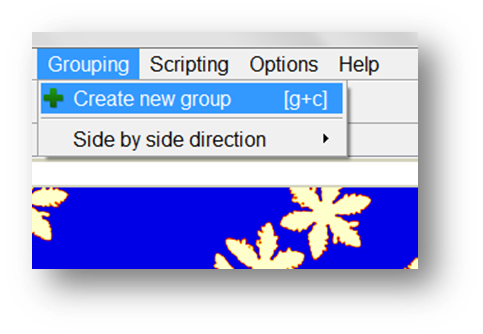
Starting up with creating a group, they can be arranged in many ways.
The boundary between tabs can be moved to vary an extract. Side by side direction changes the way of presenting a group in way of either being horizontally or vertically arranged.
There are several options available using the context menu of a window's title bar (right click on the region marked as green in Figure 1). A dataset can be activated so that it is marked for further editing. Analogously it can be deactivated for excluding it from further editing. ´Close dataset´ closes a result file in DP_MICRESS. Another option is the Activate/Deactivate other datasets field, where the other datasets within one group can be controlled.
Figure 1¶
Figure 1: Activating, deactivating and deleting datasets within a group
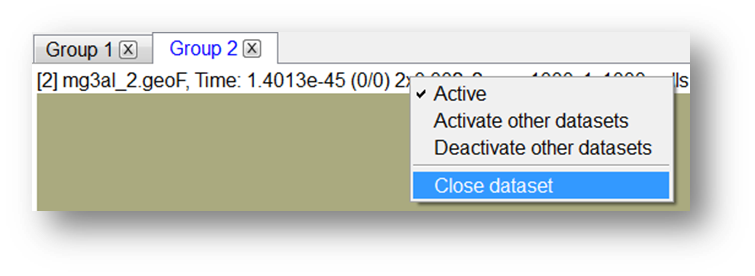
The marked group’s designation, on which hot keys are then applied, is colored in blue and can thus be identified. If one window is marked, the entire group is automatically marked as being active. Nevertheless, a single dataset, which is part of a group, can still be activated or deactivated independently. If a dataset is deactivated, its title switches from black into red.
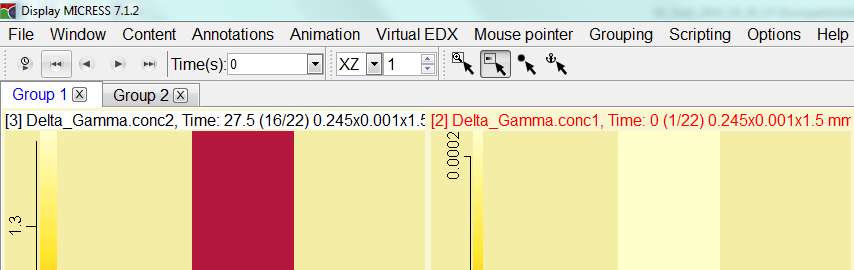
In Figure 2 a vertical arranged presentation of two groups is presented. Taking the red arrow into account, here you can see that the border between the two groups is moveable.
Figure 2¶
Figure 2: Changing the view of two side by side arranged groups
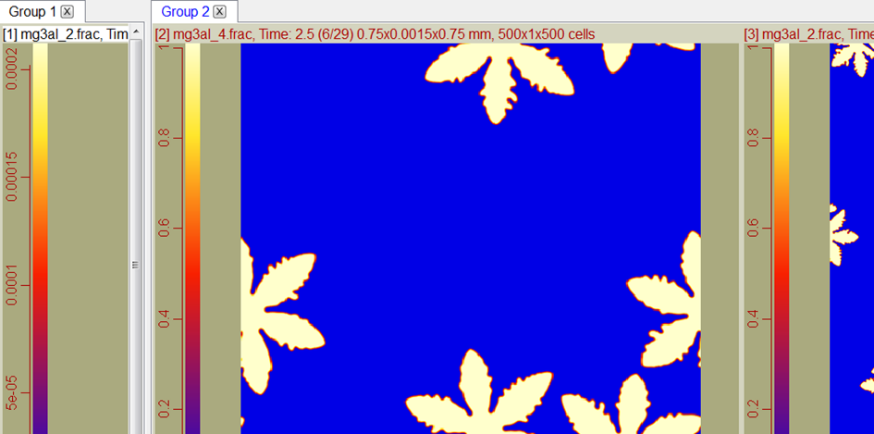
Important is the function of dragging and dropping a dataset from one group to another. There is no selection field for this tool but instead a dataset's title can be dragged and dropped to the group where required. This action is accomplished when during the dragging a text box saying ´Move to group´ appears.