Annotations
Annotations¶
Color Scale¶
The color scale can be set in several ways: It can be hidden, the color presenting can be changed and by clicking on Position it can be moved to a fixed position on the top, to the left/right, and on the bottom. Independent stands for the moving of the color scale to a separately variable dataset.
The label orientation can be switch between vertical and horizontal with Scale label orientation.
Flip scale defines, whether the coordination system’s scale is located on the right or on the left of the color scale itself.
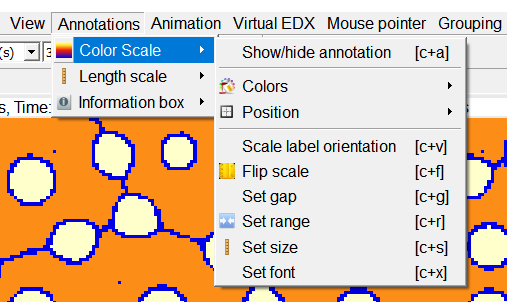
The distance between color scale and window boundary can be varied by using the tool Set gap. There, a window pops up, asking to insert a number in percent, which stands for the portion of actually used space in reference on the window’s boundary. So if this percentage is increased, the gap between color scale and window boundary is enhanced likewise. As a consequence, the color scale’s width decreases.
By clicking on Set range, the color scale’s spectrum with minimum and maximum value can be chosen. Referring on the current timestep, the current region or all timesteps can be selected. By clicking on Set size the color scale can be widened or narrowed. And finally, the label font can be selected by Set font.
Length Scale¶
The Length Scale rubric contains settings concerning the length unit of the presented datasets.
By using the tool Show/hide annotation can be chosen whether the length scale, monitored on the right hand side lower corner, in the simulation is revealed or not. This annotation can be horizontally or vertically aligned by using the clicking on Horizontal or Vertical.
| Settings | Image |
|---|---|
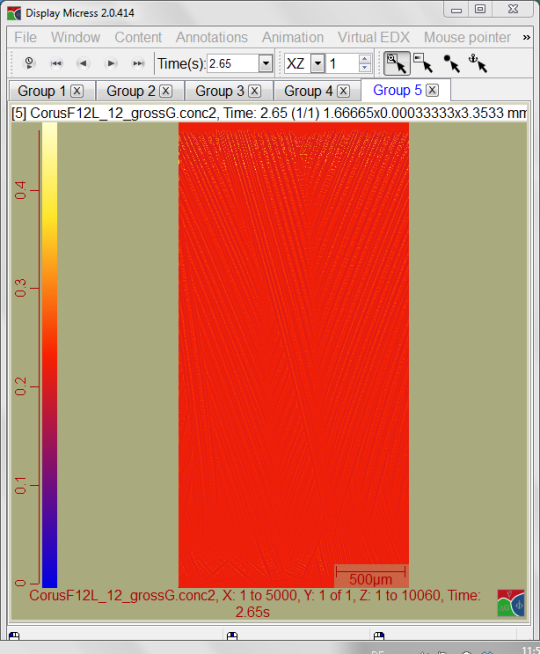 | 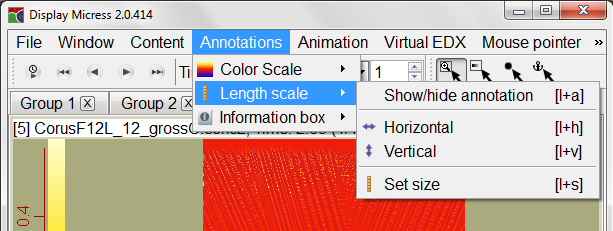 |
The Edit length scale size option enables, besides the automatically set, selecting a different scale within the data file. The observable file segment itself stays the same, only the length scale’s extension is varied. Additionally, the length scale’s unit can be chosen between micro- and nanometers. Furthermore, in the Size field the space, the length scale comprises can be reduced or enlarged
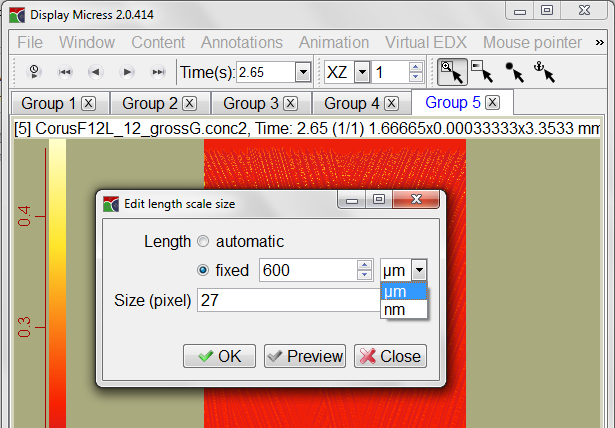
Information Box¶
The information box generates or hides the data file’s properties and its status. There are several options, such as the location for these specific information. So the position of the information box can be defined by simply clicking on the field where the bar is marked in bold (Right, Top, Left or Bottom).
With Set content the information line which will be displayed in the information box can be edited. Several dynamic keywords are available, e.g. $w for the current window name.
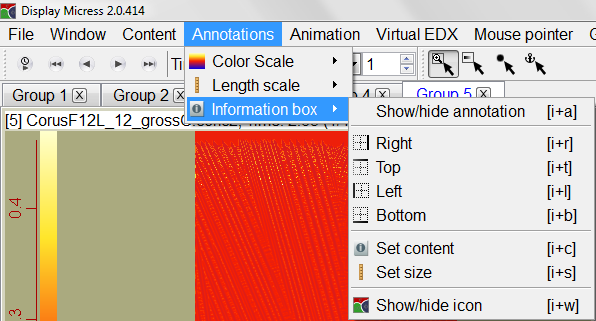
Set size can analogously to the length scale options reduce or enlarge the field, in which the information are provided. The MICRESS logo can be hidden or shown as required.